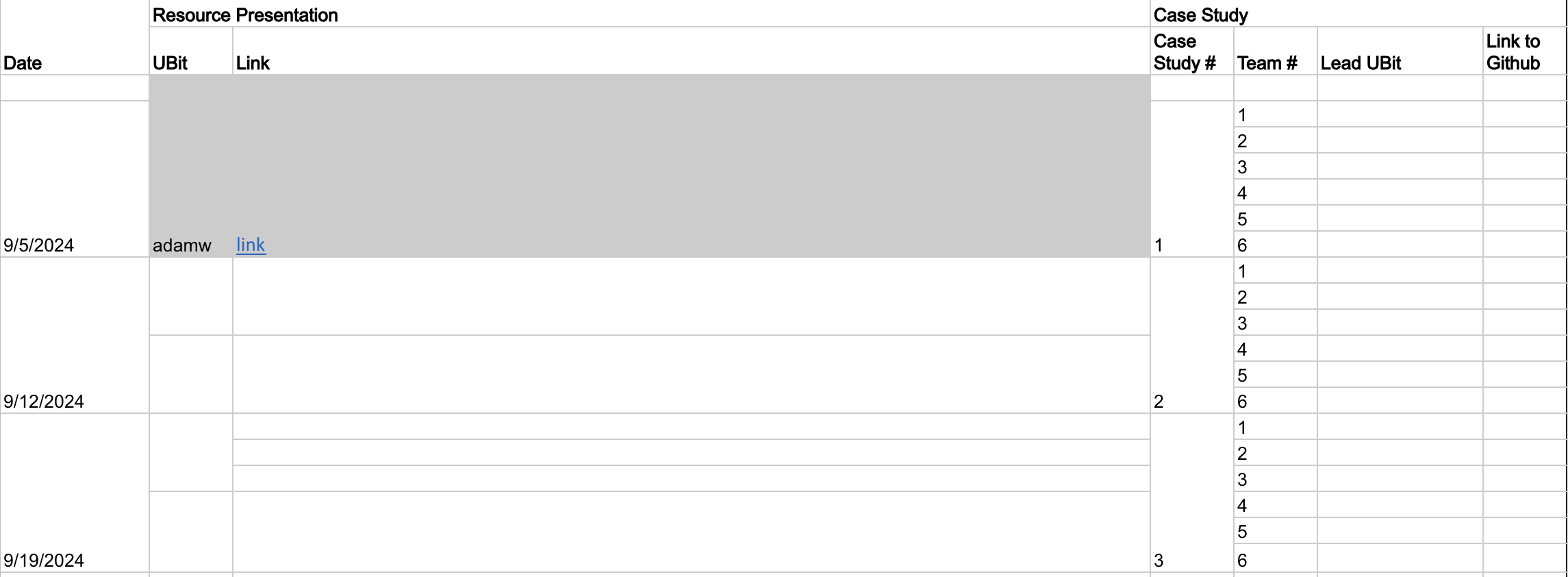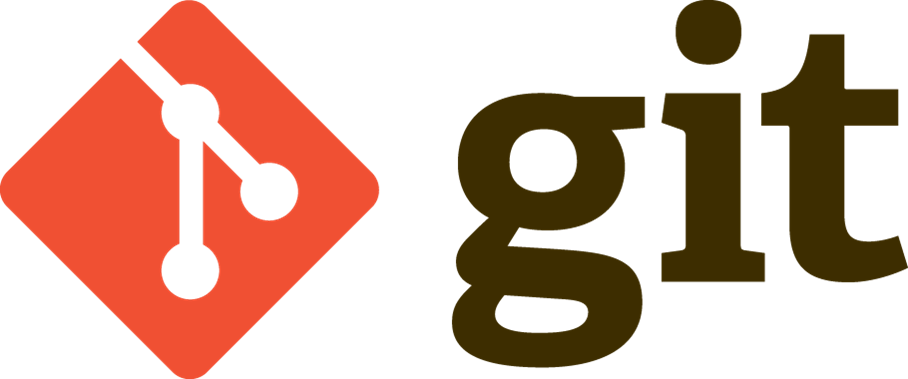Version Control
Today’s agenda
- Q&A
- Project Overview
- Resource Presentation
- Case Study Presentations
- Case Study Introduction
- Git Overview
Other Questions?
Course Schedule
Project Overview
Project Timeline
Infographic/Poster
- Week 4 (9/23) Rough Project Idea to UBLearns Discussion
- Week 7 (10/14) Project proposal due
- Week 8 (10/21) Set up Project Website
- Week 11 (11/11) First Draft
- Week 12 (11/18) Peer review of final projects
- Week 15 (12/6) Final Project
Project Requirements
- Fairly Open / Flexible
- Data:
- 2+ sources
- ideally 3+ dimensions (e.g. latitude, longitude, time, and maybe more)
- Publicly available downloaded within the R/Rmd script
Question / Problem: Analysis centered on a single question/topic/problem
Common mistake: taking on too much - small and beautiful better than large and gangling.
Project Structure
- Title [<25 words]
- Introduction [~ 150 words]
- Materials and methods [~ 150 words]
- Results [~200 words]
- Conclusions [~200 words]
- References
Total [~1.5 pages of text]
And all code to reproduce the analysis [1-5 pages of code]!!
Browse previous projects
Resource Presentations
Case Study Presentations - Let’s pick a winner!
Next Week’s Case Study
Version Control
Version control with file names
FirstDraft.docxSecondDraft.docxSecondDraft_advisor_comments.docxFinalDraft.docxFinalDraft_advisor_comments.docxFinalDraft_advisor_comments_revised.docxFinalDraft_advisor_comments_916.docxFinalDraft_advisor_comments_Oct10.docxFinalDraft_Nov2_add_figure.docxFinalDraft_advisor_comments_Nov 13.docxFinal_final.docxFinal_final_revised.docxFinal_final_final.docxFinal_final_final_final.docxFinal_final_why_the_$*&@_did_I_come_to_grad_school.docx
There must be a better way to keep track of changes!
Tracking changes with version control
Payoffs
- Eases collaboration
- Can track changes in any file type (plain text)
- Can revert file to any point in its tracked history
Costs
- Learning curve
Git
- Strong support for non-linear development: Rapid branching and merging, specific tools for visualizing and navigating a non-linear development history.
- Distributed development: No central server needed, each user has a full copy
- Efficient handling of large projects: Designed to manage the Linux OS
- Cryptographic authentication of history: The ID of a particular version depends uponthe complete history. Once published, it is not possible to change the old versions without it being noticed.
Git Has Integrity
Everything checksummed before storage and then referred by checksum.
It’s impossible to change the contents of any file or directory without Git knowing. You can’t lose information in transit or get file corruption without Git being able to detect it.
Checksum
A way of reducing digital information to a unique ID:
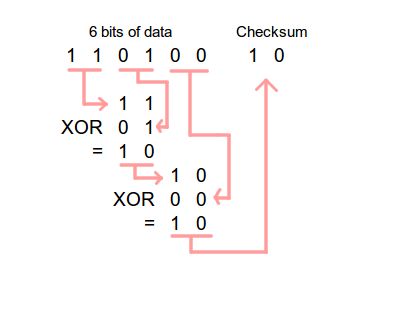
A 40-character hexadecimal SHA-1 hash:
24b9da6552252987aa493b52f8696cd6d3b00373
Git doesn’t care about filenames, extensions, etc. It’s the information that matters…
The 3 states of files
staged, modified, committed
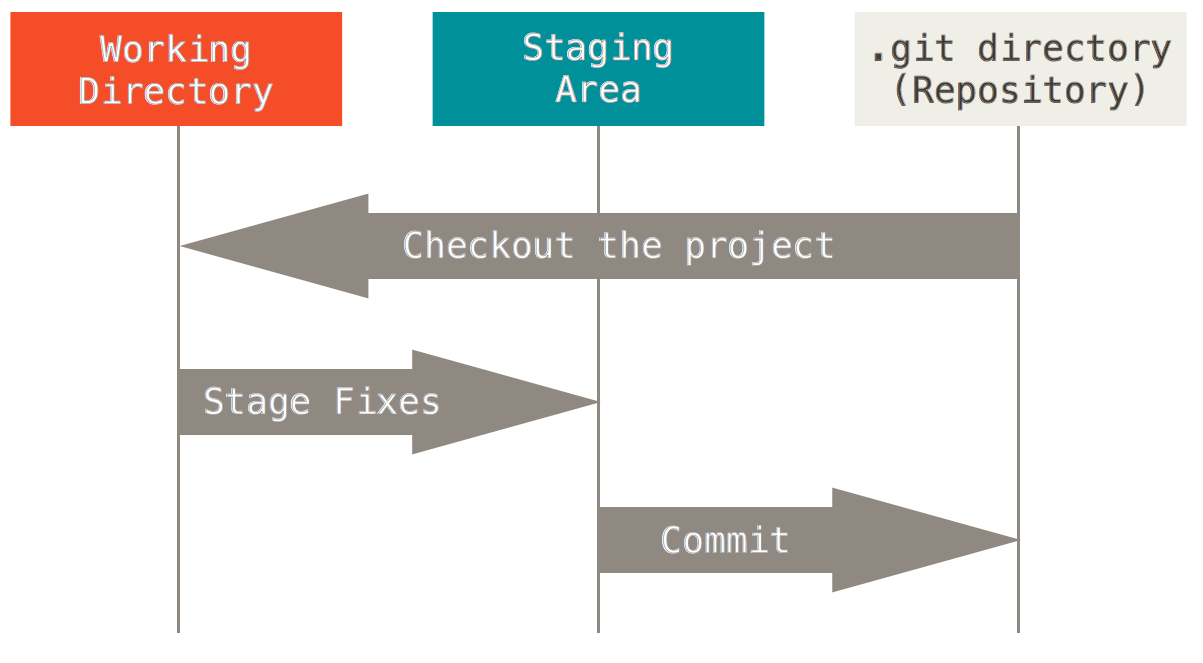
The important stuff is hidden in the .git folder.
Github
Think of Github as a…
- Server to back up your files
- Website to share your files
- Method to track changes to your files
- Platform to collaboratively develop code
- Social media to show off your coding wizardry
Github Alternatives
Host your own server or use another private company, such as BitBucket.
Function of Git/GitHub Repository for this course
- Force you to learn git (a little)
- Force you to organize
- Prepare you for collaborative coding
- Allow me to see your in-class participation
Git use in this course
- Set up class repository
- Make changes (edit the code)
- Save those changes as you go (ctrl-S)
- Stage changes (get ready to commit them)
- Commit changes at various milestones (like the end of the day or when you finish something)
- Push those changes to github (back them up)
- repeat
Typically steps 4,5, and 6 are done at the same time.
Github- “Who are you?”
“Please tell me who you are”.
## install if needed (do this exactly once):
## install.packages("usethis")
library(usethis)
use_git_config(
user.name = "Jane Doe",
user.email = "jane@example.org")Commit to GitHub from within RStudio
Basic Steps
- Edit: make changes to a file in the repository you cloned above
- Stage/Commit/Push: tell git which changes you want to commit, commit them, and Push to Github
Edit
Git tracks all changes to files inside a repository.
Stage
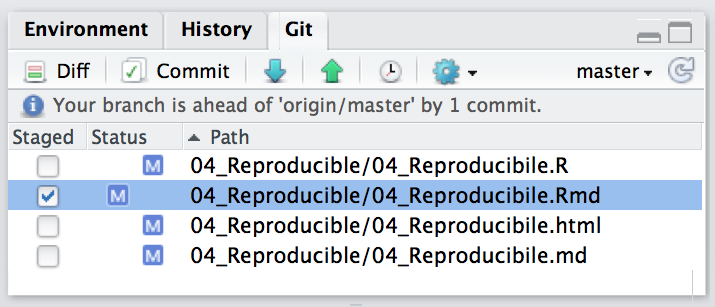
Select which changed files (added, deleted, or edited) you want to commit.
Commit
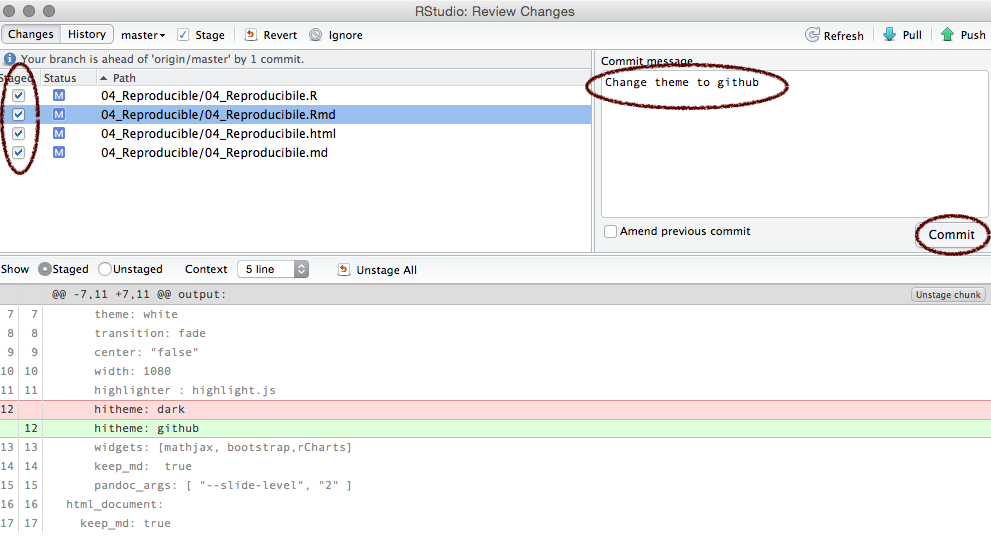
Add a commit message and click commit.
Sync (push)
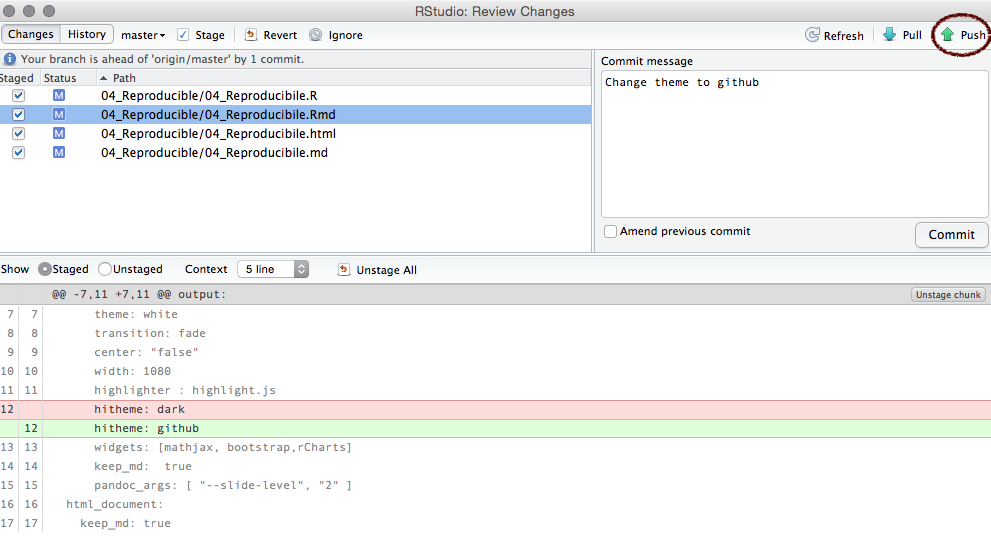
Click the green arrow to sync with GitHub.
Do’s and don’ts
- DO only commit text files (like
*.Rscripts) and possibly very small datasets - DO use
.gitignoreto ignore certain files and filetypes - DO NOT commit large or non-text files (like
*.ppt) especially if they will change often (git has 100MB maximum) - DO NOT move files around after starting the course repository
- DO NOT edit/move the
.gitortestsfolder
And much more!
Git has many, many more features…
RStudio GUI has limited functionality.
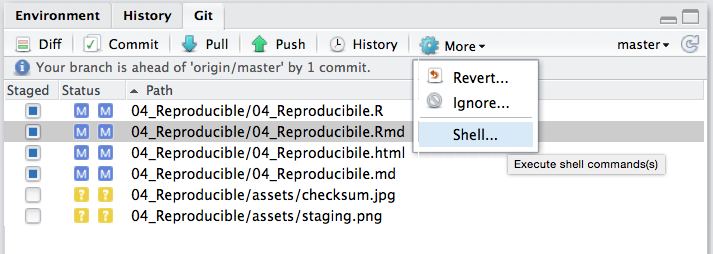
Git help
$ git help <verb>
$ git <verb> --help
$ man git-<verb>For example, you can get the manpage help for the config command by
running git help config
Git status
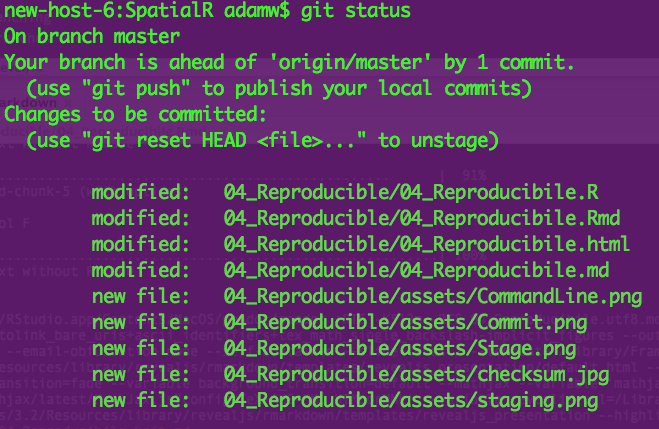
Similar to info in git tab in RStudio
Git config
git config shows you all the git configuration
settings:
user.emailremote.origin.url(e.g. to connect to GitHub)
Branching
Branches used to develop features isolated from each other.
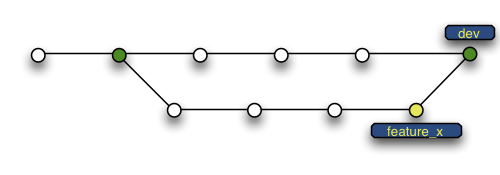
Default: master branch. Use other branches for development/collaboration and merge them back upon completion.
Basic Branching
$ git checkout -b devel # create new branch and switch to it
$ git checkout master #switch back to master
$ git merge devel #merge in changes from devel branchBut we won’t do much with branching in this course…
Git can do far more!
Check out the (free) book ProGIT
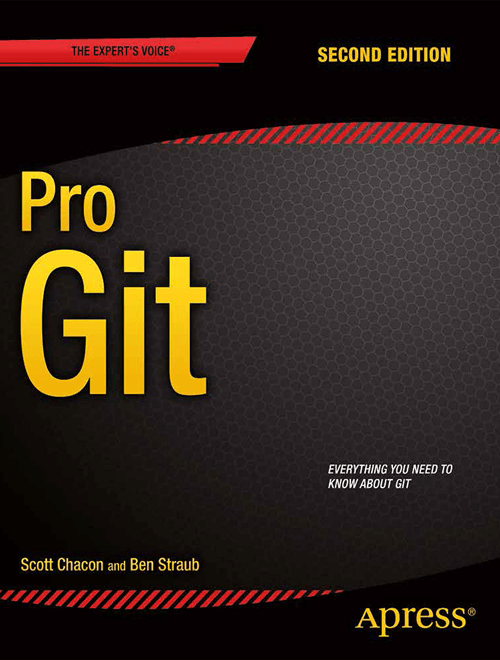
Or the cheatsheet.
Colophon
Slides adapted from Dr. Çetinkaya-Rundel and Ben Marwick’s presentation to the UW Center for Statistics and Social Sciences (12 March 2014) (OrcID)